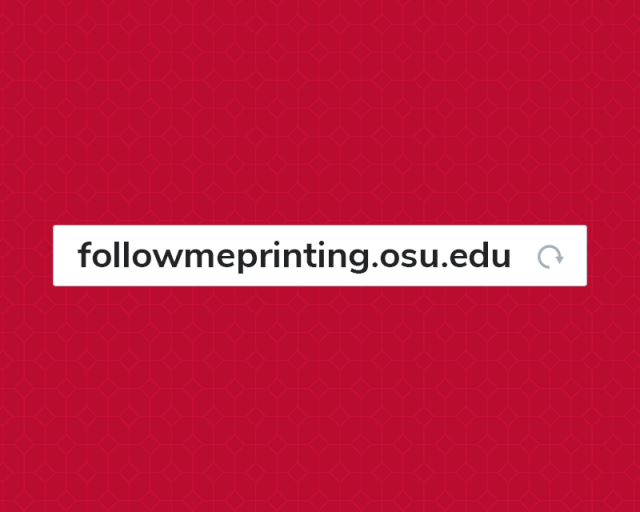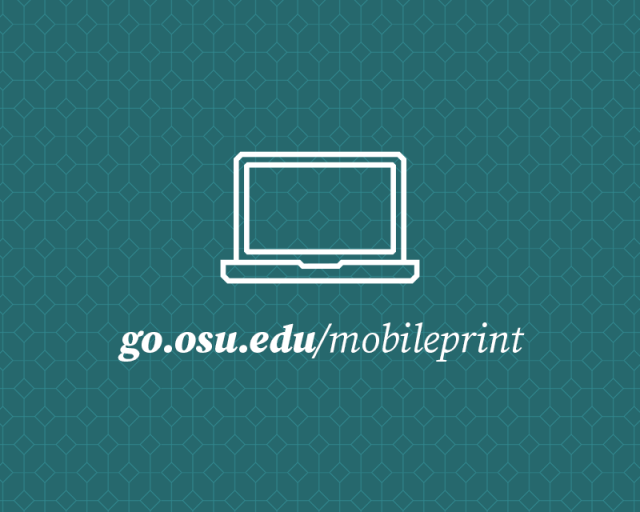Step 1
Step 2
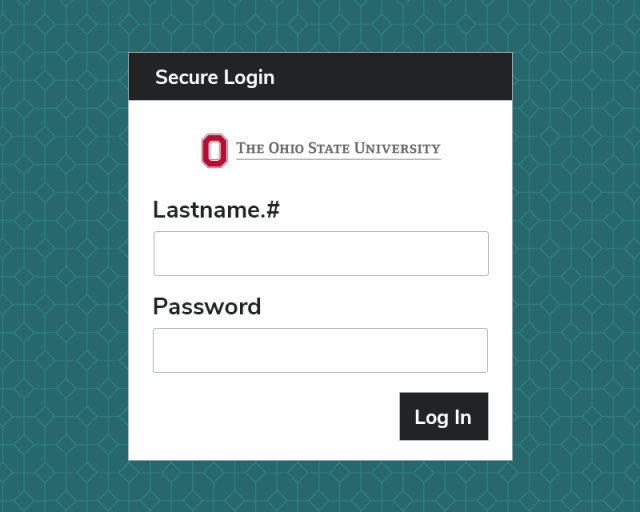
Log in using your name.# and password.
Step 3
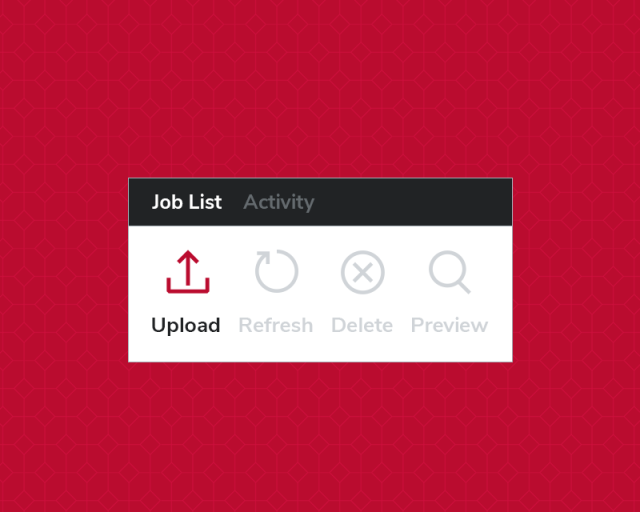
Select “Upload” and navigate to the file located/ saved on your device.
Step 4

Select print job(s) and edit the print options at the bottom of the screen.
Step 5
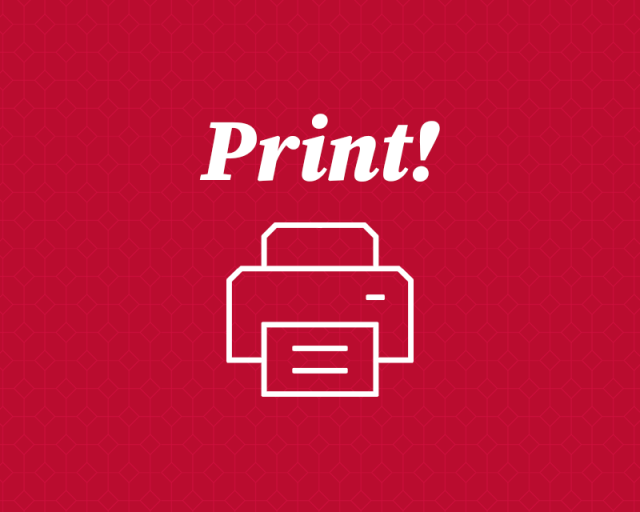
Find an available Follow Me Printer. Swipe your BuckID and select "Print Release" to print.
Note:
Frequently Asked Questions
What is the file size limit for student Follow Me Printing?
The current maximum size file that can be loaded and printed via student Follow Me Printing is 49.9 MB.