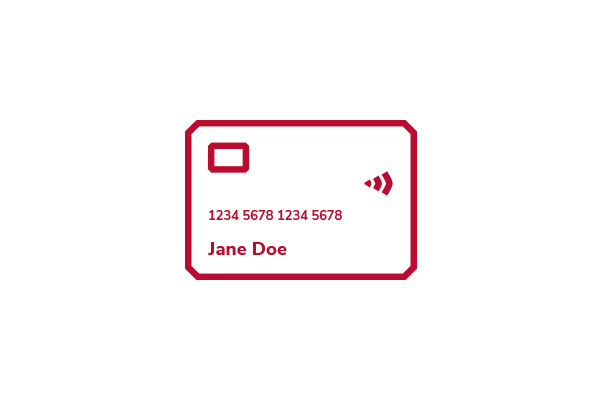Departmental Workday Orders
Ohio State’s Print Center of ExpertiseHero Media
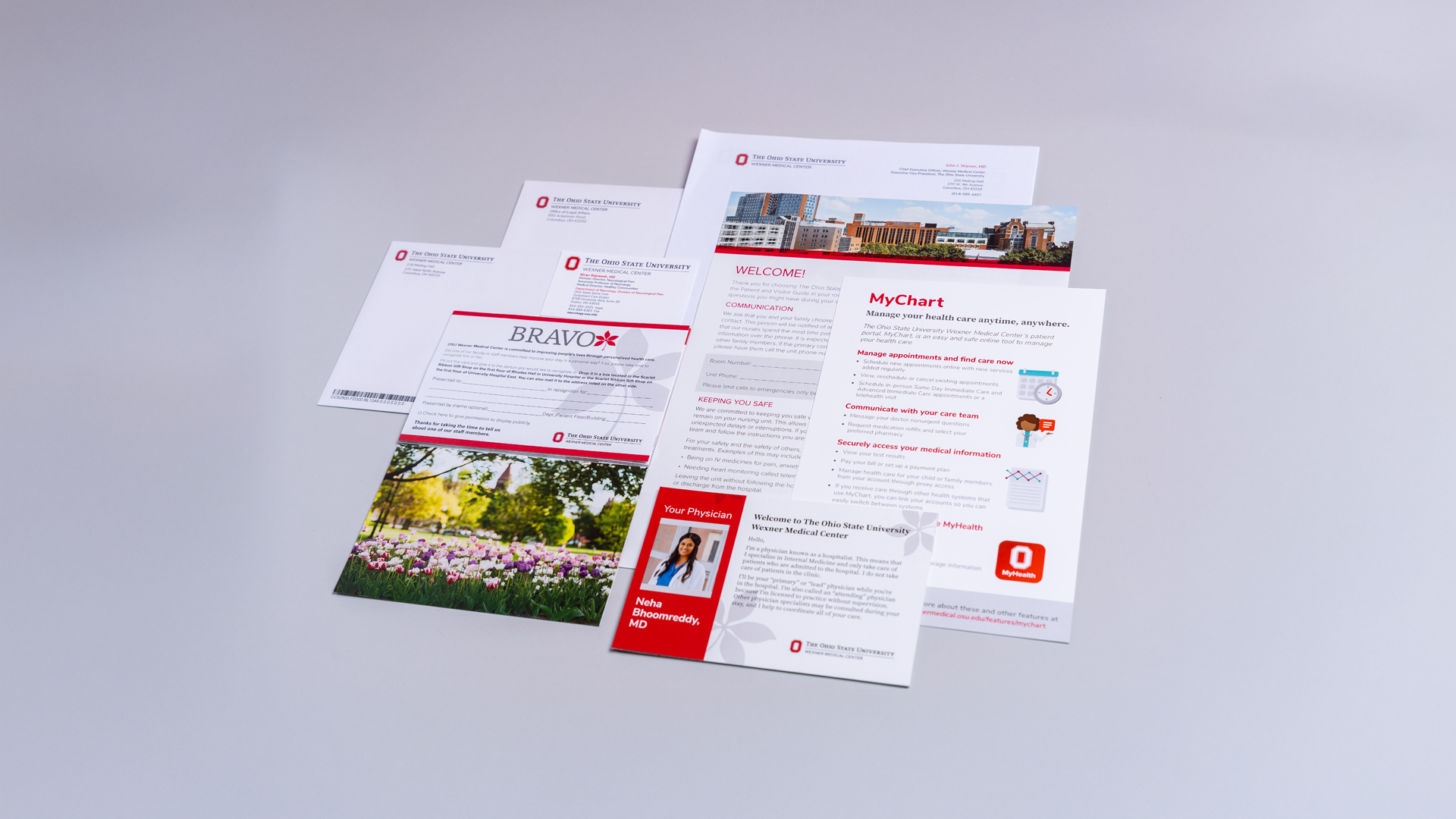
Ordering Instructions
Standard items available on UniPrint website
- Log into Workday.
- Ensure requisition type is set to Buckeye Buy Request.
- Connect to supplier website.
- Search “UniPrint” and click connect.
- Select items to order.
- Checkout at cart.
- Ensure order-from connection is set to Buckeye Buy in Goods Lines section of your requisition.
- Complete Workday order.
- View ARC instructions for additional details.
Custom orders
- Log into Workday. Click "Menu," then click "Request Travel or Purchase."
- Select “Request to Procure Goods and/or Services.”
- Ensure requisition type is set to Non-Catalog Item.
- Confirm "Deliver-To" address is correct.
- Continue shopping or edit details to make corrections.
- Select "Request Non-Catalog Items" from the "Ordering Methods" section near the bottom of the page.
- Select "Goods" as the "Request Type."
- Fill out the applicable information for your order.
- Click "Add to Cart," then click on the shopping cart in the top right corner of the screen. Click "Checkout."
- Enter your UniPrint estimate number and contact information in the "Memo to Suppliers" section.
- Upload your UniPrint estimate in the attachments section. Click "Submit."
Unable to use the options above? Order through UniPrint or contact your unit fiscal department with questions related to preferred purchasing options.